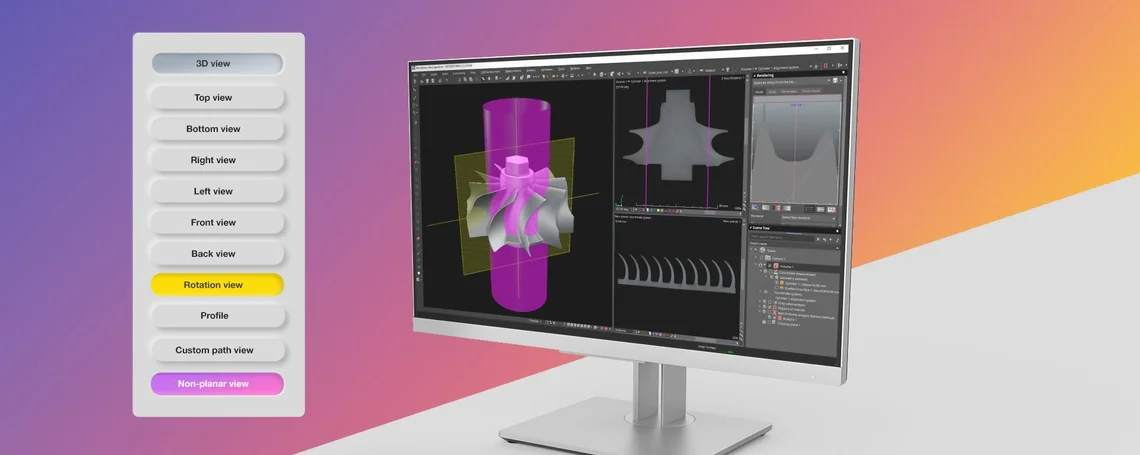"Thinking outside the box," in VG terms, means looking beyond the views. Our trusty top, front, and right views aren't always enough to get to the core of the problem. Sometimes, we just need a new set of eyes.
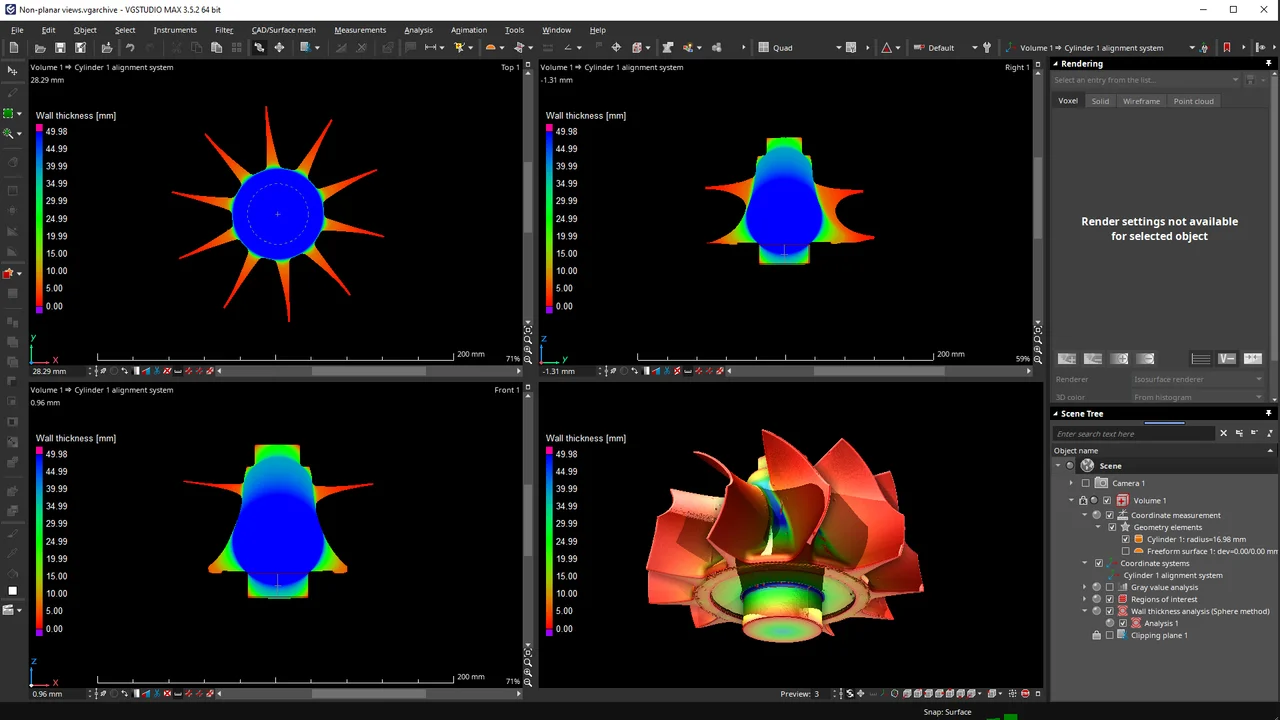
The standard quad layout with a splash of color—but is it enough?
There is a nifty option in VGSTUDIO MAX that allows us to rotate our view around a defined axis, giving us a better idea of what it looks like. There are several ways to do this, such as using a coordinate system axis or simply clicking a position in one of the 2D views, but based on what we're inspecting, it may be easier to fit a geometry element.
Sound a bit abstract? Let's use a turbine as an example. Despite the more complex shape of the blades, we can easily fit a cylinder around the core of the turbine.
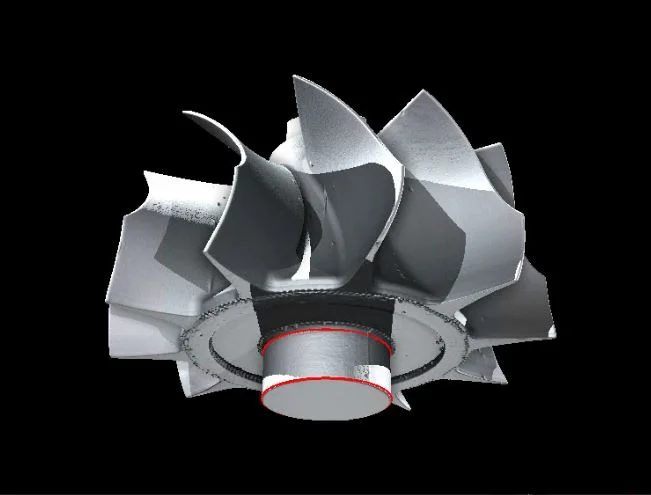
Blades of a turbine wrapped around a cylindrical core
The advantage of this is that we can maintain the same perspective, provided the parts are rotationally symmetrical. As such, this view could also work for screws, pins, and other cylindrical objects.
Still, the rotation view may not be enough in some cases. A pure cross-section does not quite help if we want to inspect the blade from all angles. If we want to inspect the turbine, say for its structural integrity, it would be better to switch to the non-planar view.
The convenient thing is, we can use the cylinder we already have as a reference. Other objects may have different reference shapes, but let's stick to the cylinder for now. This makes it easy to unroll the turbine and get a clearer view of all the blades.
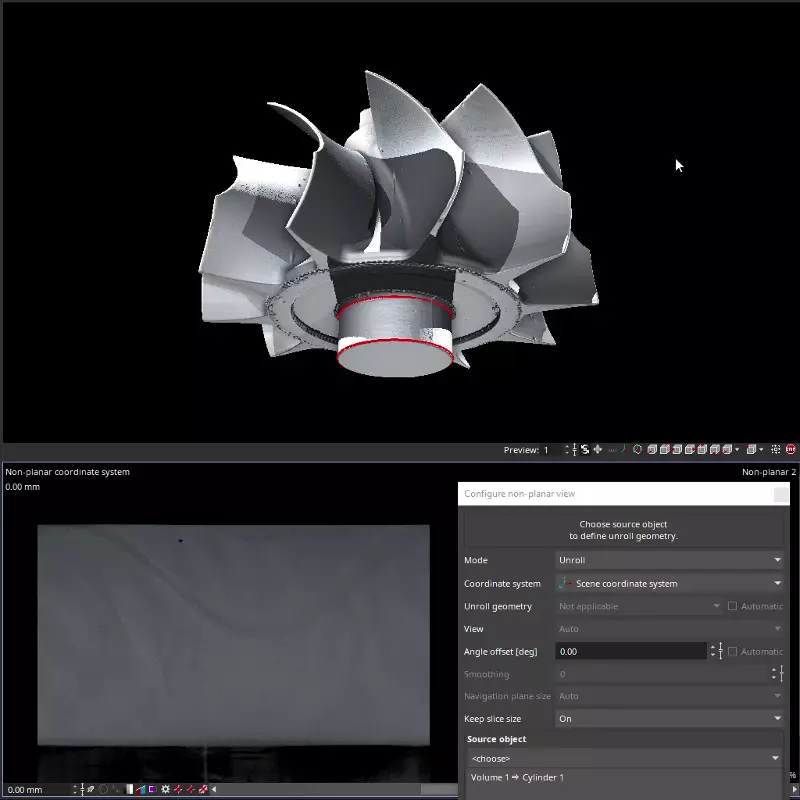
Use the non-planar view to unroll the turbine and inspect all the blades from all angles
That said, let's delve a bit deeper into the non-planar view.
Non-planar view
An EV prismatic cell is the perfect example to explore the non-planar view, as it makes optimal use of space by forming (complex-shaped) layers. Using x- and y-planes to inspect a defect isn't quite the way to go, as they catch it at the wrong angle.
VGSTUDIO MAX provides us with a couple of options around this: polyline and height marks.
Polyline
As we can see in the images, there seems to be a defect between the layers. We can use the polyline function in the 3D window to trace a layer to inspect defects and get a better idea of what could have caused them.
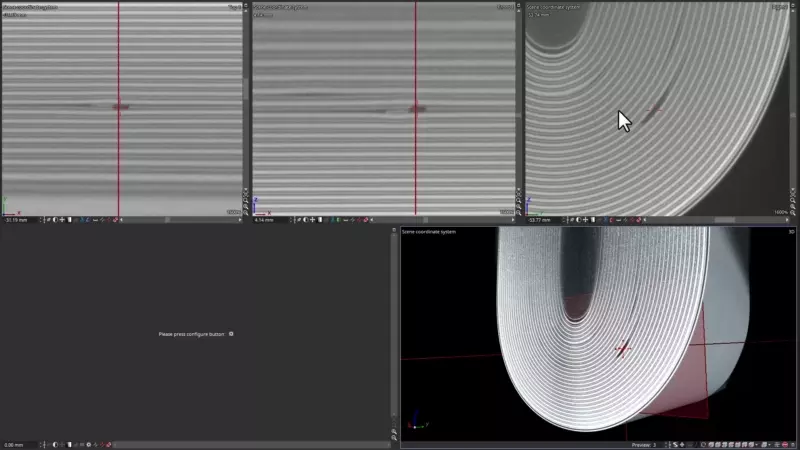
When orthogonal views fail to show the interesting stuff, it's time to set up a non-planar view and bust out the polyline
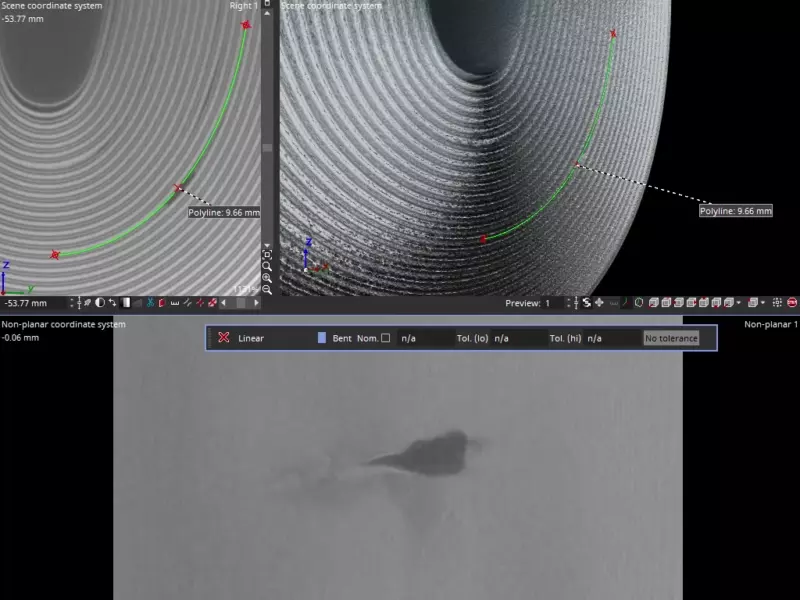
The non-planar view also gives us a live preview when we adjust the reference polyline
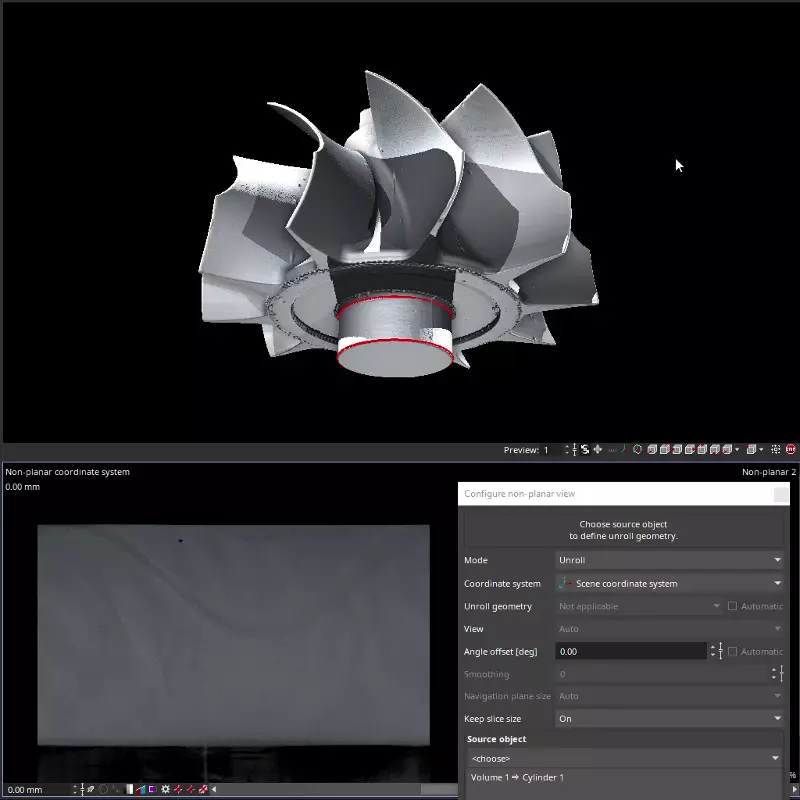
Non-planar view, unroll mode, source object: a cylinder attached to the turbine's rotation axis. We can adjust the angle offset in the tool

Rotation view, using the same cylinder as rotation axis
Height Marks
In certain scenarios, using height marks may be a more viable option. Height marks have the advantage of not needing a determined surface to run while giving us full control over the process of setting (and quickly adjusting) points manually.
Let's take a look at a turbine blade with a cooling channel.

A perfect fit!
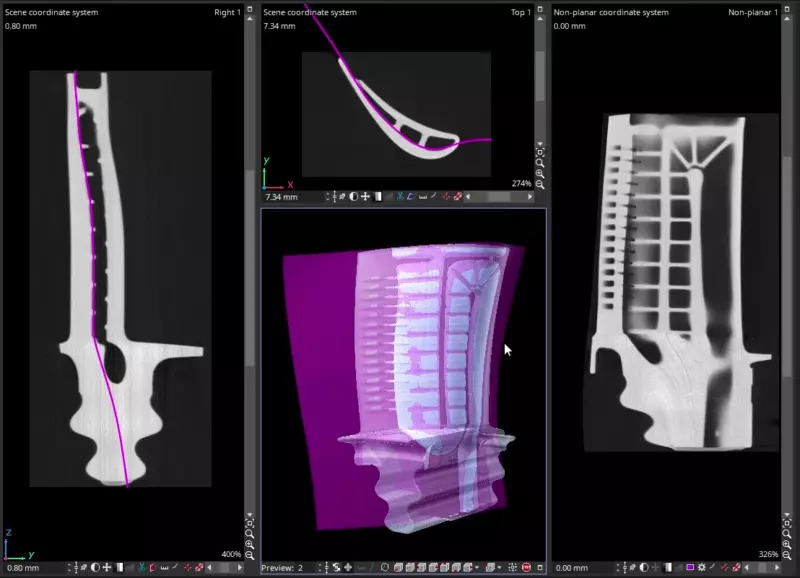
3D view and Non-planar view of the blade showing the result with the height marks
Ready to Learn More?
Users of VGSTUDIO MAX can find out more about the rotation view and non-planar view in the tutorials included in the software.
Got a Story?
If you have a VG Story to tell, let us know! Contact our Storyteller Team at: storytellers@volumegraphics.com. We look forward to hearing from you.