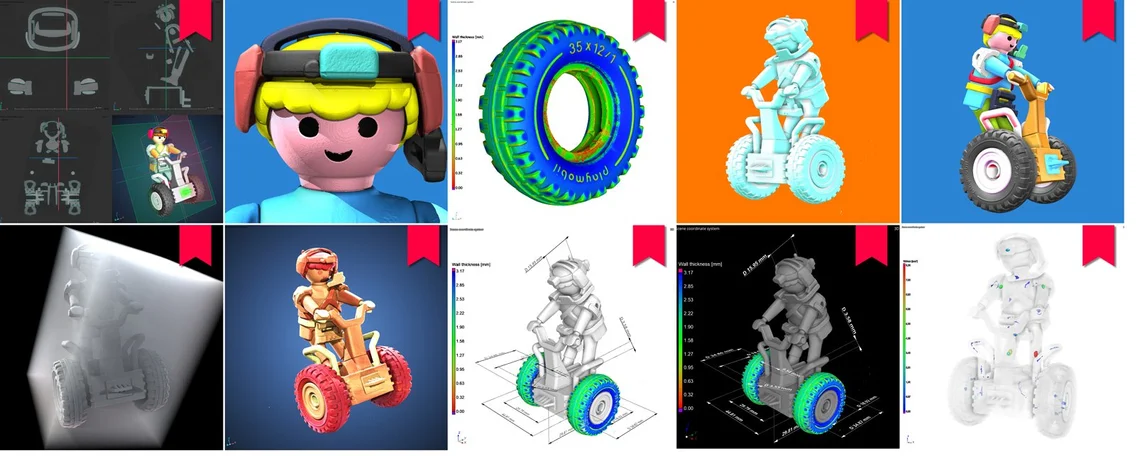Even without their secret life as a visualization tool, bookmarks save us a lot of time. They act as save points for our projects, allowing us to "start over" when we make mistakes or to simply revisit a place of interest. However, bookmarks take into consideration the appearance, camera angle, and lighting of an object, which we can use to our advantage.
Let's start with this data set of a plastic toy: a Playmobil driver on a vehicle. The coloring is a bit bland, with a uniform gray all around.

2D slice view

3D rendering of the dataset. Setting the uniform gray background almost transparent
We want to capture its best angles, so let's adjust the render settings. We can play around with the color LUT, opacity curve, and specular settings for that extra luster. Once we have the aesthetic we want, we can create a bookmark.

Capture the moment, Create a bookmark.
Bookmarks also store camera, light and background settings, overlays, and the window layout, so we can adjust these settings. Check out the different bookmarks we can make!
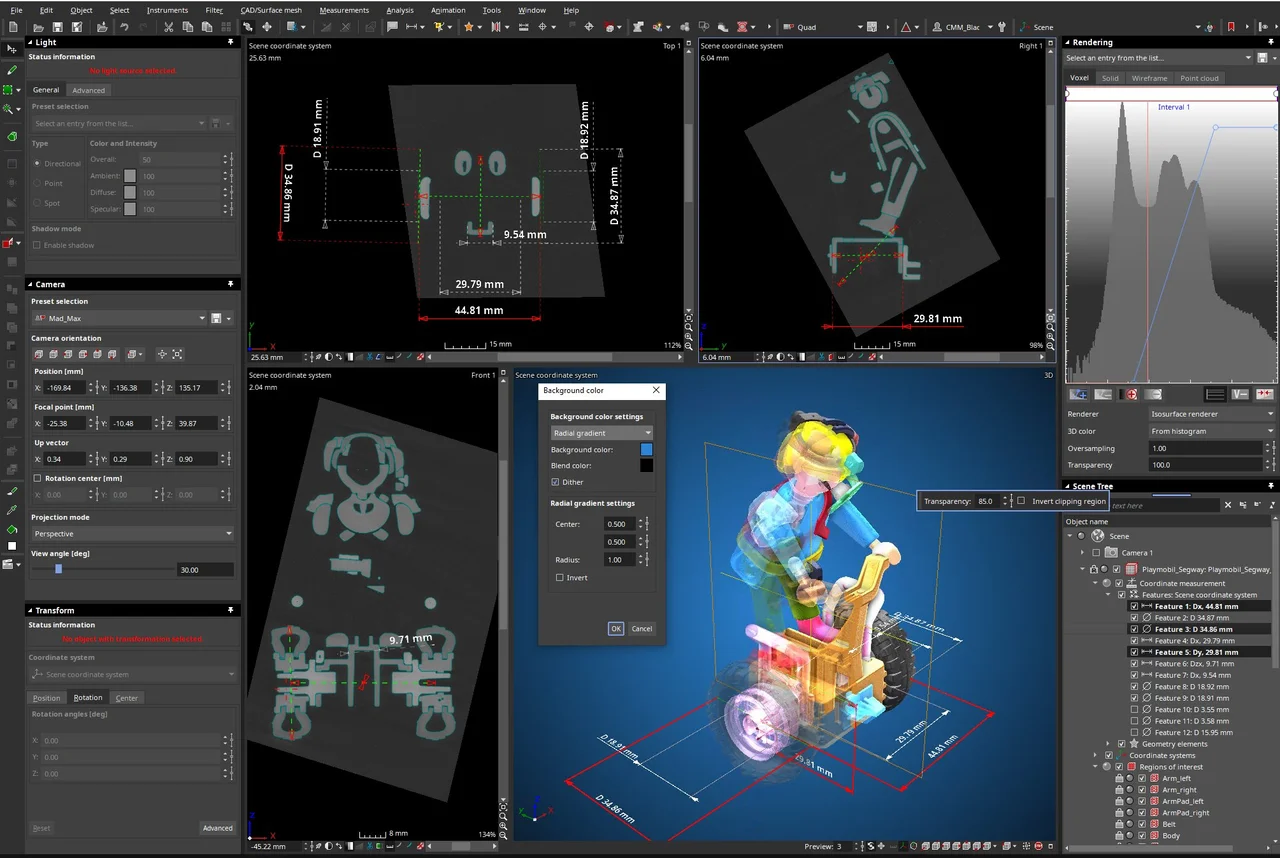
This can all be stored in a single bookmark: light, camera, clipping, and render settings, current Scene Tree visibility, selection settings, background color. and the current window layout.
If you edit your ROIs, don't forget to create a new bookmark to store this information!
Using the bookmark editor, we can select the bookmarks we want and save them as images. Best part? The images keep the original resolution.
We can drag and drop bookmarks in the bookmark editor, so we can rearrange the order easily.
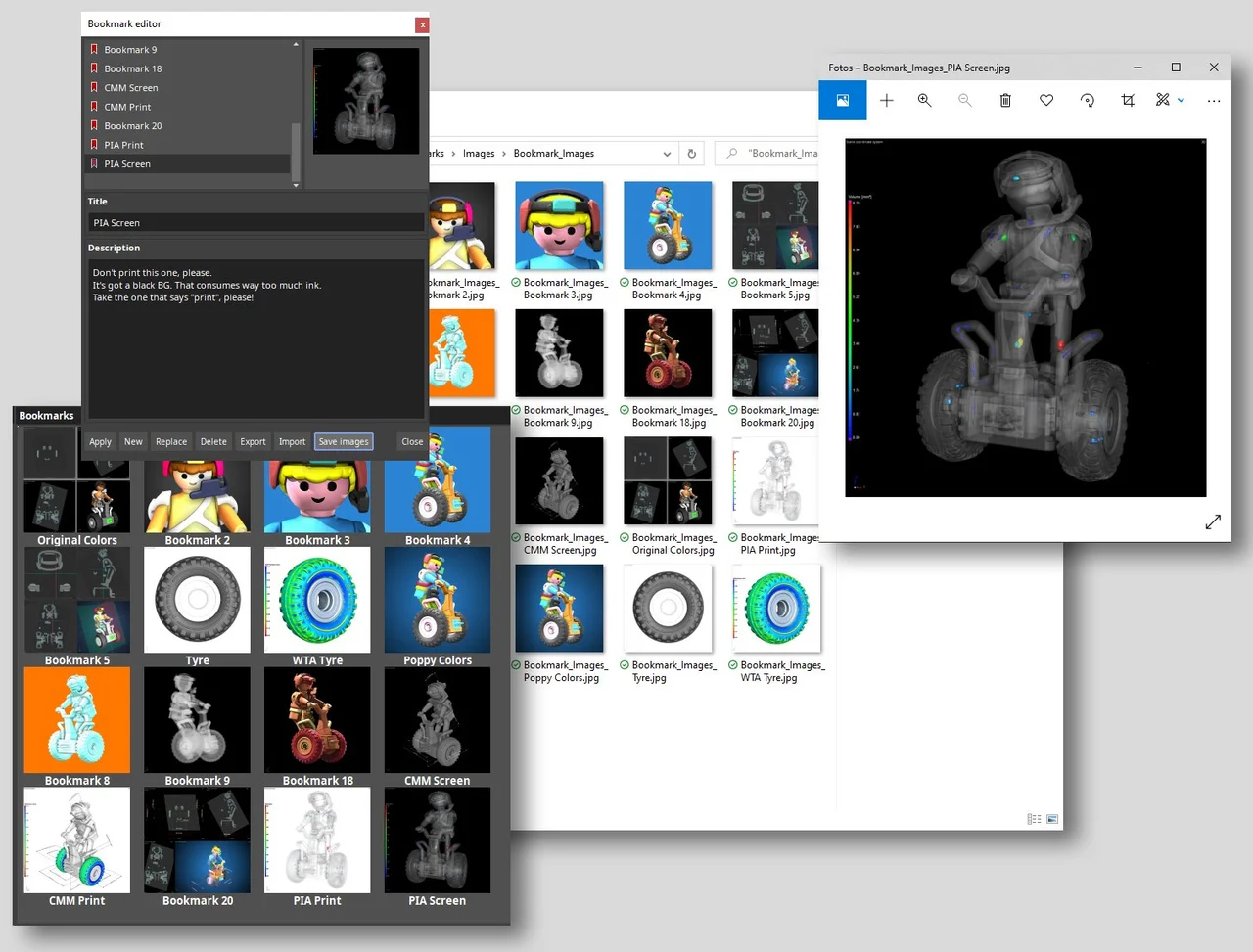
Easily save bookmark preview images to your hard drive in full resolution!
Coordinate measurement images for the metrology department, porosity analyses for casting facilities, and of course, colorful images for the marketing department
Another nifty thing about bookmarks is that we don't need VGSTUDIO MAX to view them. Every detail saved in the bookmark editor—including image, full description, and scene preview in full resolution—can be viewed on the myVGL viewer.
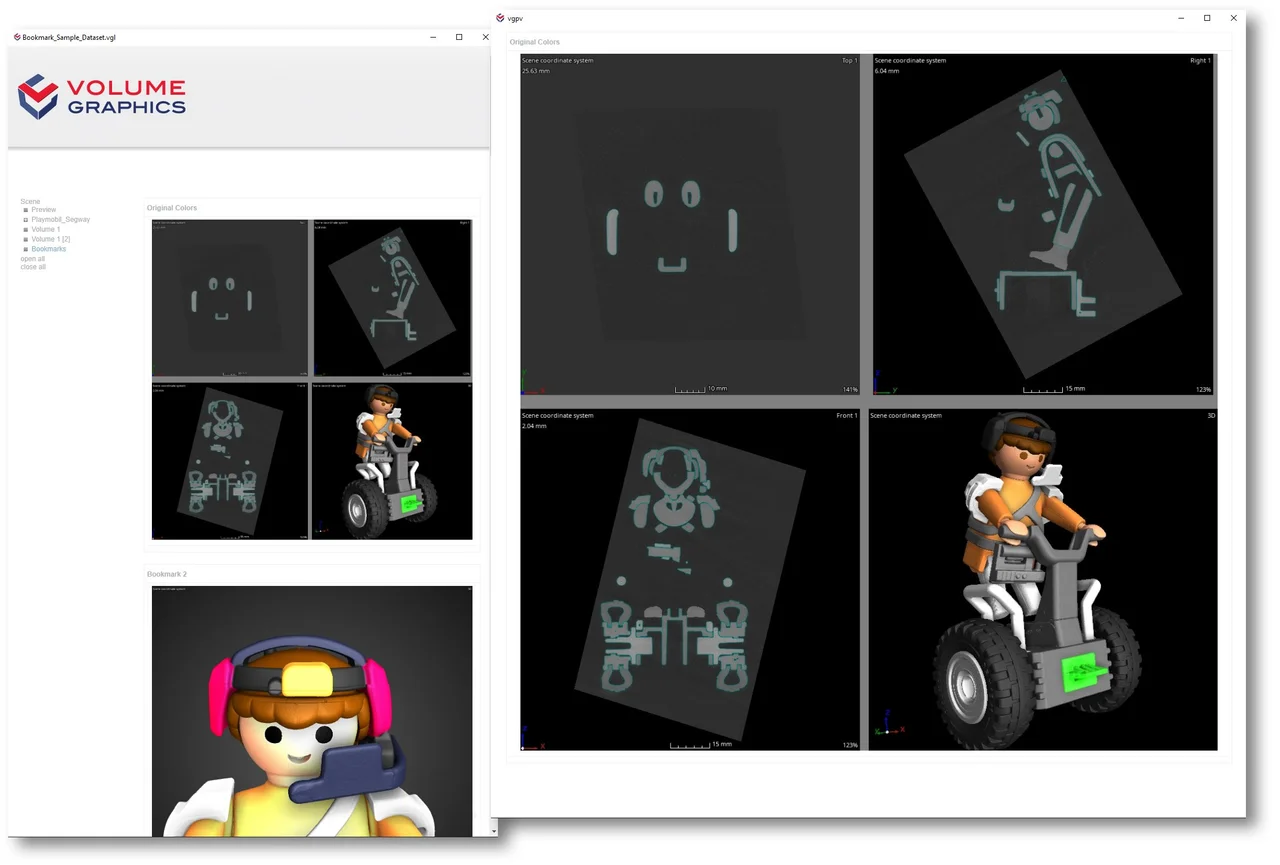
The VGL file preview of the explorer also displays bookmarks with all their previews and descriptions—a really convenient way to see important info at a glance!
Bookmarks make visualization much easier. They not only save our spots in the project, which allows us to navigate between objects, but also gives us the opportunity to showcase our efforts in making our object shine—literally.
Ready to Learn More?
Users of VGSTUDIO MAX can find out more about bookmarks, window layouts, and render settings in the tutorials included in the software.
Got a Story?
If you have a VG Story to tell, let us know! Contact our Storyteller Team at: storytellers@volumegraphics.com. We look forward to hearing from you.